How To Use Text Messaging On Your Google Listing
Today pretty much everyone prefers texting over calling. Google understands this. Therefore, they added a new feature to their Google My Business platform that allows people to text a business as opposed to calling them.
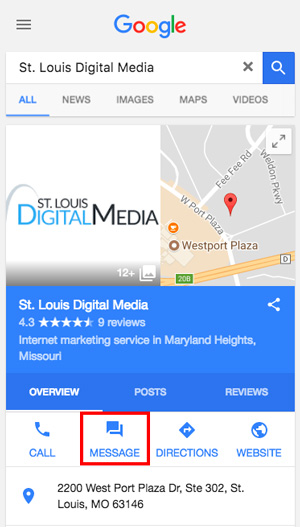
Here is how you can turn this feature on for your company:
How To Turn On Google My Business Chat
This is a real simple 4 step process. Two prerequisites: 1) you must have verified your Google My Business listing – and – 2) your phone must be able to receive text messages. If you meet both qualifications proceed below.
1) Login to Google My Business And Turn On Messaging
To turn on the messaging feature, log into your Google My Business listing. Scroll down until you find the Chat feature. Click the blue “Turn on Messaging” button.
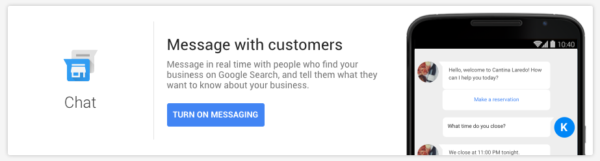
2) Enter & Verify Your Phone Number
You will be prompted to enter your phone number*. Do it and click next. Google will text the number you just entered with a verification code. Enter the code to verify the number.
*Again, make sure your phone can receive SMS messages.
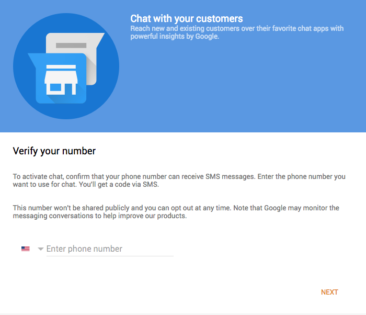
3) Turn On Chat & Set Welcome Message
Once your phone number is verified, make sure that chat is set to “On”. Create a welcome message that will be auto-sent to customers after they have messaged you.
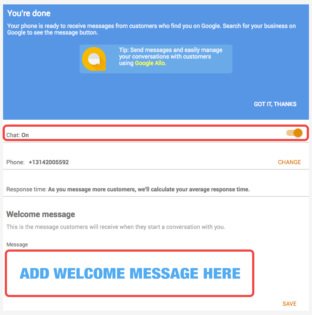
4) Click “Save” & You’re Done
Hit the “Save” button once you’ve finished your welcome message. You can now receive texts from your Google My Business Listing.
Need Help Or Have Questions?
Feel free to contact us today! We have extensive experience with Google My Business listings and would be happy to help setup text messaging for your business.